How To Install Updates In Windows 7 (Complete Tutorial)
Table of Contents
Install updates in Windows 7: Article entitled “How To Install Updates In Windows 7“, will give you a small idea about Windows update and its benefits With how to install an update in Windows 7 PC. The process works on all version of Windows 7 like starter, home basic, home premium, professionals, enterprise and ultimate.
Windows Update: Windows update is a free service by Microsoft, that is used to provide updates like service package and patches to the Windows operating system and other application by Microsoft. It is also used to update drivers for hardware devices. We must keep our system up-to-date to secure our system for different malware and malicious attacks. We also able to access the latest facilities by updating our system.
Sometimes we don’t want some installed updates, on that case we want to uninstall that update from our Windows 7. Read the article “How To Uninstall updates in Windows 7” to uninstall an update from Windows 7. To Install updates in Windows 7, just follow the below steps.
How To Install Updates In Windows 7
- Go to Start -> Control Panel -> System and Security -> Windows Update
- Now click on “Check for updates“.
- After that Windows will start checking for updates from the Internet and show you the available list of updates. It will take some time as per the internet speed and the list of available updates.
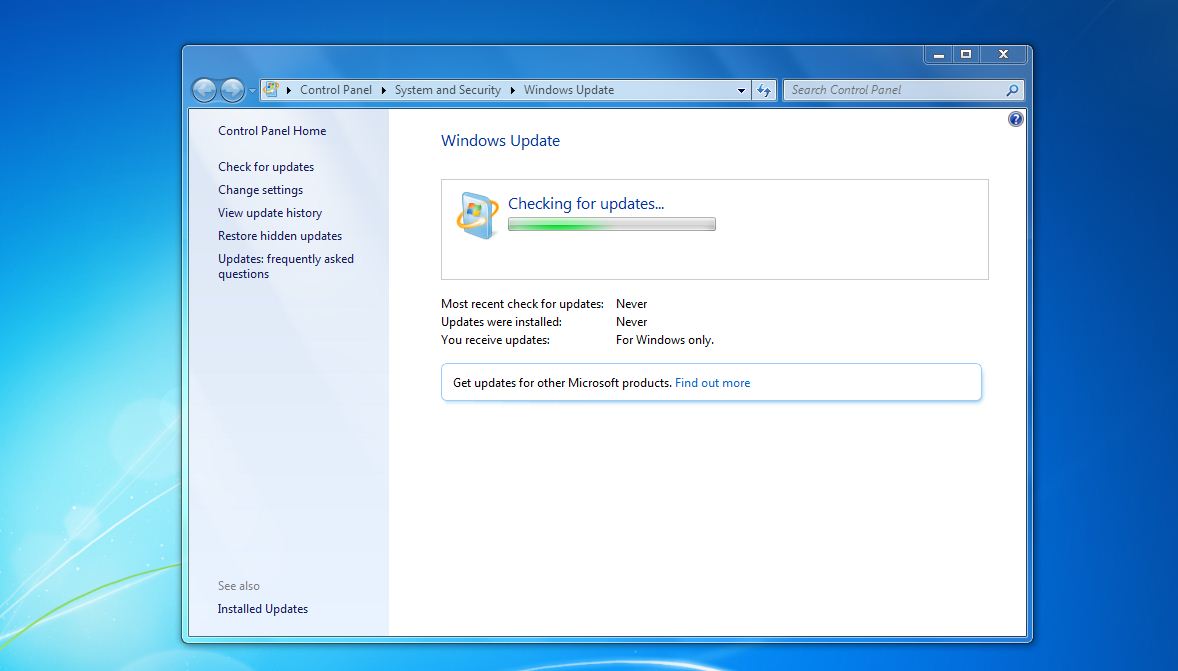
- Click On “Install Updates” to install all the available updates. If you don’t want to download and install all the update, then click on 129 important updates available (129 – is the number of updates available, it will change as per the available updates on your system).
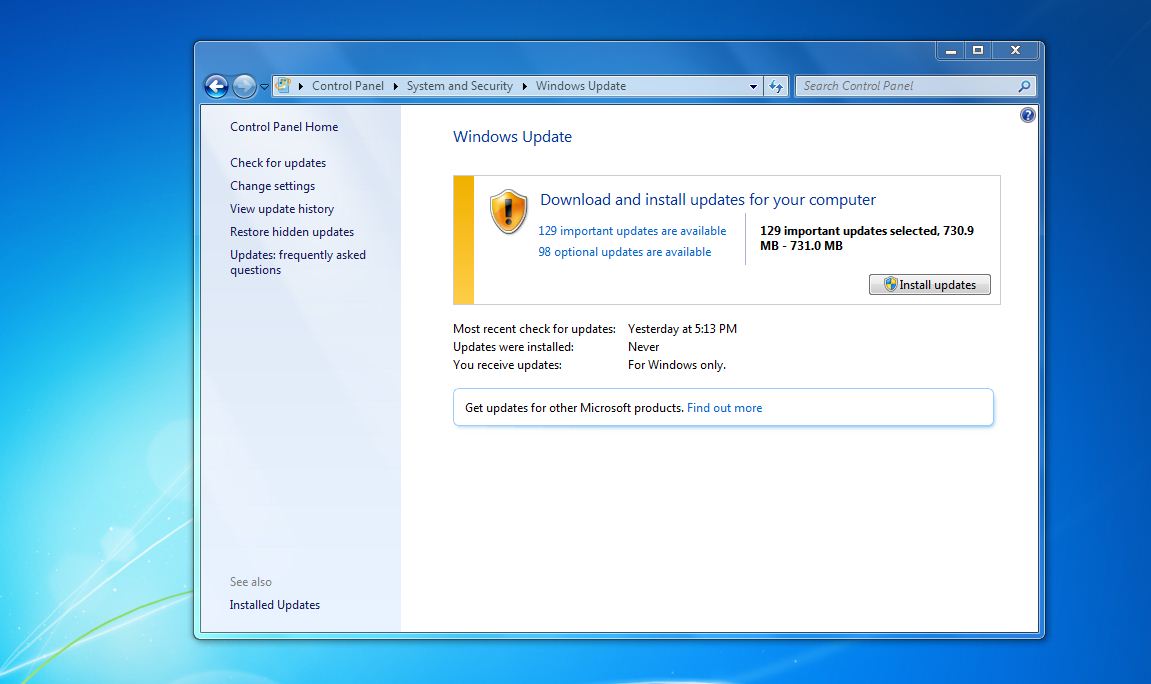
- It will show you a complete list of all the available updates categorized by Important and optional.
- Just tick the checkbox which update that you want to install.
- Click on “OK“
- Now windows will prepare the download, then download the files and after the download is complete, it will start installing the windows updates.

- You will get the complete details in the progress bar.
- It will take time as per the chosen updates and the size of that update.
- Once the download is complete, it will ask you to reboot your system.
- Just reboot your system, during reboot windows will again start installing and configuring the windows update. Just wait and finish the installation process.
- Computer will reboot 2 to 3 times. Once the process is complete. now the chosen updates are installed on your system.
- That is it.
Hope this article entitled “How To Install An Update In Windows 7” will help you. If you find any difficulties then feel free to communicate with us. Our team will get back to you as soon as possible.









